- Home
- Interview Question
- _C# Interview Q
- _Python Interview Q
- _PHP Interview Q
- _ASP .Net Interview Q
- _Core Java Interview Q
- Services
- _Software Download
- __Windows Download
- __Visual Basic Download
- __SQL Server Download
- __MySQL Download
- __Postman Download
- _ShortCodes
- Latest Post
- Jobs
- Documentation
- _Final Year Project
- __Banking System in C++
- __Student Module in C#
- __Online Exam in PHP
- _API Documentation
Post Top Ad
Random Posts
3/random/post-list
Popular Posts
Tags
- .Net Programs
- BackgrpundWorker
- C-Sharp
- C#
- C# DateTimePicker Control
- ColorDialog in C#
- ComboBox in C#
- Cookies in ASP.NET - C# Tutorials
- Csharp
- Cursors in C#
- Data Type in C#
- DataAdapter in C#
- DataGridView Control in C#
- DataReader in C#
- DataSet in C#
- DataTable in C#
- DataView in C#
- DomainUpDown in C#
- Error Provider in C#
- First Program in C#
- FolderBrowserDialogSampleInCSharp
- FontDialog in C#
- Free Activation MS Office and Windows Activation KMSpico Download Link
- GroupBox in C#
- HelpProvider in C#
- Horizontal ScrollBar in C#
- How do you round a number to two decimal places in C#?
- How to convert a DateTime object to a string in C#
- How to make an HTTP POST web request using C# - RestSharp (Airpay Payment Gateway)
- How to show a progress bar while uploading file with file
- How to show progress bar with file size status while uploading file in C# Asp.net and Ajax
- If c#.net application contains main method now we can generate DLL file or not
- impinj rfid API in MVC C#
- Insert
- Label in C#
- Learn Online
- mageList in C#
- MaskedTextBox in C#
- MenuStrip in C#
- Merge Sort Algorithm In C#
- Message Box in Windows Forms using C#
- Notify Icon in C#
- NumericUpDown in C#
- operators in c language
- operators in c#
- operators in csharp
- Programs for printing pyramid patterns in C++
- Quick Sort Algorithm In C#
- Show Progress Bar While Uploading Files Using AJAX
- Software
- Sonu Yadav
- Update and Delete Records in a C# DataGridView
- Upload file to ftp server using c# asp.net with API
- Visual Studio
- What are the operators that are executed from right to left in c#.net?
- Working with Windows Forms FlowLayoutPanel
Sponsor
FolderBrowserDialogSampleInCSharp
Sonu Yadav
October 20, 2017
Download FolderBrowserDialogSampleInCSharp
A FolderBrowserDialog control is used to browse and select a folder on a computer. A typical FolderBrowserDialog looks like Figure 1 where you can see Windows Explorer like features to navigate through folders and select a folder.
Figure 1
Creating a FolderBrowserDialog
We can create a FolderBrowserDialog control using a Forms designer at design-time or using the FolderBrowserDialog class in code at run-time (also known as dynamically). Unlike other Windows Forms controls, a FolderBrowserDialog does not have and not need visual properties like others.
Design-time
To create a FolderBrowserDialog control at design-time, you simply drag and drop a FolderBrowserDialog control from Toolbox to a Form in Visual Studio. After you drag and drop a FolderBrowserDialog on a Form, the FolderBrowserDialog looks like Figure 2.
Figure 2
Adding a FolderBrowserDialog to a Form adds following two lines of code.
private System.Windows.Forms.FolderBrowserDialog folderBrowserDialog1;
this.folderBrowserDialog1 = new System.Windows.Forms.FolderBrowserDialog();
Run-time
Creating a FolderBrowserDialog control at run-time is merely a work of creating an instance of FolderBrowserDialog class, set its properties and add FolderBrowserDialog class to the Form controls.
First step to create a dynamic FolderBrowserDialog is to create an instance of FolderBrowserDialog class. The following code snippet creates an FolderBrowserDialog control object.
FolderBrowserDialog folderDlg = new FolderBrowserDialog();
ShowDialog method displays the FolderBrowserDialog.
DialogResult result = folderDlg.ShowDialog();
Once the ShowDialog method is called, you can browse and select a file.
FolderBrowserDialog Properties
SelectedPath property represents the selected path in a FolderBrowserDialog control.
RootFolder property represents the root folder where the browsing starts from.
ShowNewFolderButton property represents a value indicating whether the New Folder button appears in the folder browser dialog box.
The following code snippet shows how to use a FolderBrowserDialog control and its properties.
private void BrowseFolderButton_Click(object sender, EventArgs e)
{
FolderBrowserDialog folderDlg = new FolderBrowserDialog();
folderDlg.ShowNewFolderButton = true;
// Show the FolderBrowserDialog.
DialogResult result = folderDlg.ShowDialog();
if (result == DialogResult.OK)
{
textBox1.Text = folderDlg.SelectedPath;
Environment.SpecialFolder root = folderDlg.RootFolder;
}
}
Summary
A FolderBrowserDialog control allows users to launch Windows Folder Browser Dialog and let users select a folder. In this article, we discussed how to use a Windows Folder Browser Dialog and set its properties in a Windows Forms application.
A FolderBrowserDialog control allows users to launch Windows Folder Browser Dialog and let users select a folder. In this article, we discussed how to use a Windows Folder Browser Dialog and set its properties in a Windows Forms application.
Ratings:
Platform:
WindowsTranslate
Interior Design Blogs
Follow Us
Popular Posts
Search This Blog
Post Bottom Ad
Contact Form
Pages
- Home
- Core Java: Interview Questions and Answers
- Student Management System Project in C# .Net
- Banking System Project in C++
- PHP Online Examination System
- ASP.Net Interview Questions & Answers
- PHP Interview Questions
- Python interview questions
- C# Interview Questions and Answers
- Jobs
- Software Download
Comments
Total Pageviews
Random Posts
3/random/post-list
Categories
Tags
Popular Posts
FontDialog in C#
October 20, 2017

📘 Blog 1: C# क्या है और Real Life में कहाँ उपयोग होता है?
December 03, 2025
Footer Menu Widget
Created By Sonu Yadav | Distributed By India




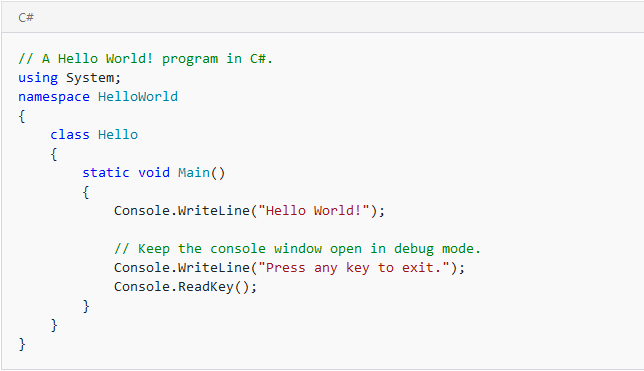

0 Comments
Thanks for Commenting on our blogs, we will revert back with answer of your query.
EmojiThanks & Regards
Sonu Yadav