- Home
- Interview Question
- _C# Interview Q
- _Python Interview Q
- _PHP Interview Q
- _ASP .Net Interview Q
- _Core Java Interview Q
- Services
- _Software Download
- __Windows Download
- __Visual Basic Download
- __SQL Server Download
- __MySQL Download
- __Postman Download
- _ShortCodes
- Latest Post
- Jobs
- Documentation
- _Final Year Project
- __Banking System in C++
- __Student Module in C#
- __Online Exam in PHP
- _API Documentation
Post Top Ad
Random Posts
3/random/post-list
Popular Posts
Tags
- .Net Programs
- BackgrpundWorker
- C-Sharp
- C#
- C# DateTimePicker Control
- ColorDialog in C#
- ComboBox in C#
- Cookies in ASP.NET - C# Tutorials
- Csharp
- Cursors in C#
- Data Type in C#
- DataAdapter in C#
- DataGridView Control in C#
- DataReader in C#
- DataSet in C#
- DataTable in C#
- DataView in C#
- DomainUpDown in C#
- Error Provider in C#
- First Program in C#
- FolderBrowserDialogSampleInCSharp
- FontDialog in C#
- Free Activation MS Office and Windows Activation KMSpico Download Link
- GroupBox in C#
- HelpProvider in C#
- Horizontal ScrollBar in C#
- How do you round a number to two decimal places in C#?
- How to convert a DateTime object to a string in C#
- How to make an HTTP POST web request using C# - RestSharp (Airpay Payment Gateway)
- How to show a progress bar while uploading file with file
- How to show progress bar with file size status while uploading file in C# Asp.net and Ajax
- If c#.net application contains main method now we can generate DLL file or not
- impinj rfid API in MVC C#
- Insert
- Label in C#
- Learn Online
- mageList in C#
- MaskedTextBox in C#
- MenuStrip in C#
- Merge Sort Algorithm In C#
- Message Box in Windows Forms using C#
- Notify Icon in C#
- NumericUpDown in C#
- operators in c language
- operators in c#
- operators in csharp
- Programs for printing pyramid patterns in C++
- Quick Sort Algorithm In C#
- Show Progress Bar While Uploading Files Using AJAX
- Software
- Sonu Yadav
- Update and Delete Records in a C# DataGridView
- Upload file to ftp server using c# asp.net with API
- Visual Studio
- What are the operators that are executed from right to left in c#.net?
- Working with Windows Forms FlowLayoutPanel
Sponsor
Session timeout Errors immediately when logging into web mail || webmail session timeout || IIS Server webmail timeout setting
Sonu Yadav
February 01, 2025
Session timeout Errors immediately when logging into web mail
SUMMARY
If you are experiencing a session timeout instantly when logging into web mail, it is likely that the Web garden (maximum number of worker processes) setting for the MailEnable application pool is not set to 1.
RESOLUTION
Windows 2003 servers:
- Open the IIS administration program: Control Panel->Administrative Tools->Internet Information Services (IIS) manager.
- Expand the local computer branch, and the "Application Pools" branch.
- Right click on the "MailEnableAppPool" icon and select "Properties" from the menu
- Next navigate to the "Performance" tab.
- Ensure the "Web garden" setting is set to 1.
- Click "Apply" then "Ok" to close properties window.
- Right click on "MailEnableAppPool" and select "Recycle".
- Navigate to the Web mail URL and test.
Windows 2008 and later servers:
- Open the IIS administration program: Control Panel->Administrative Tools->Internet Information Services (IIS) manager.
- Expand the local computer branch and click on "Application Pools" icon.
- In the "Application Pools" window right click on the "MailEnableAppPool" in the list of application pools and select "Advanced settings".
- Scroll down to the "Process Model" section and ensure the "Maximum number of worker processes" is set to 1.
- Click "Ok" to close the window.
- Right click on the "MailEnableAppPool" and select "Recycle".
- Navigate to the Web mail URL and test.
Ratings:
Platform:
WindowsTranslate
Interior Design Blogs
Follow Us
Popular Posts
Search This Blog
Post Bottom Ad
Contact Form
Pages
- Home
- Core Java: Interview Questions and Answers
- Student Management System Project in C# .Net
- Banking System Project in C++
- PHP Online Examination System
- ASP.Net Interview Questions & Answers
- PHP Interview Questions
- Python interview questions
- C# Interview Questions and Answers
- Jobs
- Software Download
Comments
Total Pageviews
Random Posts
3/random/post-list
Categories
Tags
Popular Posts
Footer Menu Widget
Created By Sonu Yadav | Distributed By India






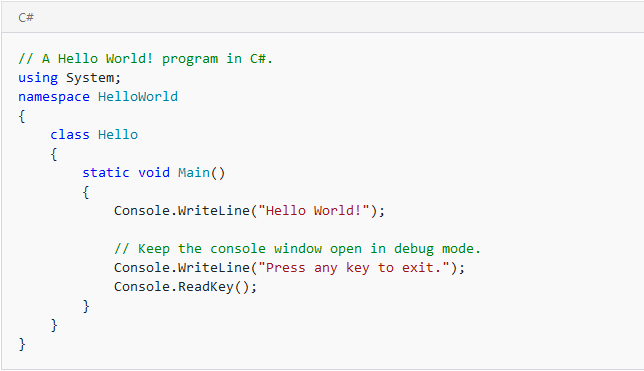


0 Comments
Thanks for Commenting on our blogs, we will revert back with answer of your query.
EmojiThanks & Regards
Sonu Yadav